Sourced FHM Philippines
Admit it: the “Active minutes ago” Facebook feature is annoying.
Sometimes, you just want to lurk on the News Feed and not announce to the world that you’re online. The fastest solution is to just go permanently offline on your Facebook Messenger, but really, this option can be a little inaccurate at times. Your contacts might be getting the impression you are online and ignoring them, when actually, you’re not.
If you wish to really hide your online state and keep your “last active” time from appearing to your contact list, here are some things that you can do.
Related article: 20 Tips To Use Google Search Efficiently
Deactivate the “If I’m online” option on desktop
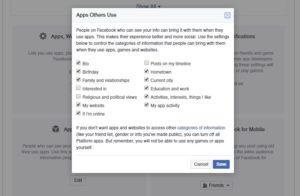
1) Open your Facebook account through desktop.
2) Go to “Settings” tab.
3) Select “Apps” tab.
4) Select the “Edit” option for “Apps Others Use.”
5) Uncheck the “If I’m online” option.
Related article : Social Media Etiquette: 10 Rules to Follow
Deactivate the “Active” option on mobile
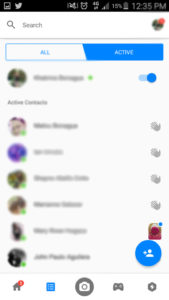
1) Open the Messenger App on mobile.
2) Go to the “People” tab.
3) Select “Active” tab.
4) Disable the toggle button next to your name.
Deactivate the “Facebook chat” option on mobile
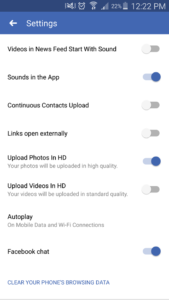
1) Open your Facebook account on mobile.
2) Go to “App Settings”tab.
3) Disable the toggle button next to “Facebook chat.”
Related article: Why SEO is important for businesses.
Deactivate the “If I’m online” option on mobile
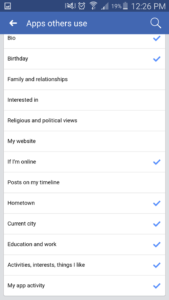
1) Open your Facebook account on mobile.
2) Go to “Account Settings” tab.
3) Select “Apps” tab.
4) Click “Apps other use” tab.
5) Uncheck the “If I’m online” option.

